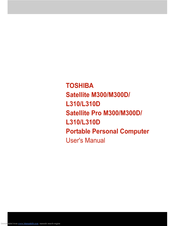Toshiba Satellite Pro M300 Manuals
Manuals and User Guides for Toshiba Satellite Pro M300. We have 8 Toshiba Satellite Pro M300 manuals available for free PDF download: Maintenance Manual, User Manual, Resource Manual, Specifications
Advertisement
Advertisement
Toshiba Satellite Pro M300 Specifications (4 pages)
Toshiba Satellite Pro M300-S1002X: Specifications
Advertisement